Installing OverGlossed theme
Type in the following command in the terminal window (Applications -> Accessories -> Terminal )
wget http://ubuntu-debs.googlecode.com/files/Overglossed.tar.gz
and
tar zxvf Overglossed.tar.gz
and
sudo mv Overglossed /usr/share/themes
and
sudo chmod 777 /usr/share/themes/Overglossed/overglossed.jpg
Installing black-white icon set
Type in the following command in the terminal window (Applications -> Accessories -> Terminal )
wget http://ubuntu-debs.googlecode.com/files/black-white_2-Style.tar.gz
and
tar zxvf black-white_2-Style.tar.gz
and
sudo mv black-white_2-Style/ /usr/share/icons
Installing Obsidian Cursor theme:
Type in the following command in the terminal window (Applications -> Accessories -> Terminal )
wget http://ubuntu-debs.googlecode.com/files/Obsidian.tar.gz
and
tar zxvf Obsidian.tar.gz
and
sudo mv Obsidian/ /usr/share/icons
After completing above steps launch (System-> Preferences -> Appearance ) and in the dialog box that appears chose Overglossed theme , you will also find a message in the lower end of the dialog asking your permission to change background say yes to it .
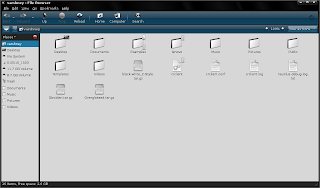 Nautilus with overglossed theme
Nautilus with overglossed theme 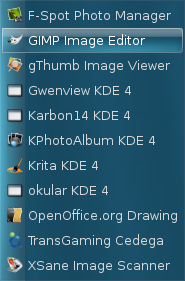 This is how menus look after installing the Theme
This is how menus look after installing the ThemeOverall overglossed is a highly impressive theme , though sometimes it makes text in buttons difficult to read but still the theme is sleek and well makes your Ubuntu desktop looks cool . :)
Article Written by : Ambuj Varshney (blogambuj@gmail.com)
For Desktop on Linux Blog , http://linuxondesktop.blogspot.com
Article Written by : Ambuj Varshney (blogambuj@gmail.com)
For Desktop on Linux Blog , http://linuxondesktop.blogspot.com




0 Comments