(Note : This article is updated version of the article i had written earlier "Creating your Ultimate Ubuntu 7.10 Desktop " )
1. Putting your repositories in order
Now many applications need additional repositories to be installed or some to be enabled in Synaptic package manager so before trying out steps given below ensure that repositories in order.
Launch Synaptic Package Manager (System -> Administration -> Synaptic Package Manager ) , then in Synaptic package manager go to (Settings -> Repositories ) you will find window like this .

Ensure that all the check boxes are marked leaving source code(if you want to you can enable this also but you are not going to need this unless you are software developer) the dialog box should look like this .
Now for installing codecs and some applications we need mediubuntu repository too which could be added by issuing the following command in the terminal window (Applications -> Accessories -> Terminal ):
sudo wget http://www.medibuntu.org/sources.list.d/hardy.list -O /etc/apt/sources.list.d/medibuntu.list
and
wget -q http://packages.medibuntu.org/medibuntu-key.gpg -O- | sudo apt-key add - && sudo apt-get update
Uf you have followed the above steps properly your repositories should be in order for following the steps below .
2. Installing Multimedia codecs for GStreamer
The first thing anyone who wants to use Ubuntu as a replacement to their windows operating system would like to do is install support for all kind of audio/video multimedia codecs . Ubuntu does not come installed with support for major audio/video formats because of licensing issue and other issues . To install support for audio/video codecs type in the following command in the terminal window : -
sudo apt-get install faad gstreamer0.10-ffmpeg gstreamer0.10-plugins-bad gstreamer0.10-plugins-bad-multiverse gstreamer0.10-plugins-ugly gstreamer0.10-plugins-ugly-multiverse gstreamer0.10-pitfdll liblame0or you could better still install ubuntu-restricted package with the following command :
sudo apt-get install ubuntu-restricted-extras
This would enable most of the popularly used codecs in the Totem Movie player which uses the GStreamer framework to play audio/video files.
If you want to use a different media player and framework you might try installing MPlayer or VLC (depending on which you prefer ) instructions on installing them are listed below .
Installing additional codecs :
*This step requires mediubuntu repositories
w32codecs contain a number of windows DLL files that are used by a number of media players including mplayer and xine to play various media files . To install this issue the following command in the terminal widnow :
sudo apt-get install w32codecs
Installing build-essential Package
Even if you don't intend to use Ubuntu for making applications , still a lot of open source applications don't provide binary and you have to compile them from their source code . Now Ubuntu for some strange reason does not come preloaded with GNU C++ compiler and other tools necessary for compiling applications so you have to install this package separately to install this package issue the following command in the terminal window :
sudo apt-get install build-essential
3. Avant Window Navigator
IMPORTANT : - To use AWN Compiz-Fusion should be up and running as mentioned in the step above
Avant Windows Navigator is cool little tool that allows you to have a cute looking dock at the bottom of the screen . Even though AWN is still very buggy, still because it is so feature rich and cool looking you could install it .
To install AWN you need to add extra repositories, now adding any additional repository carries certain amount of risk of screwing up your system so follow these step at your own risk :
To add repository :
echo "deb http://ppa.launchpad.net/awn-testing/ubuntu hardy main" | sudo tee -a /etc/apt/sources.list
and
echo "deb-src http://ppa.launchpad.net/awn-testing/ubuntu hardy main" | sudo tee -a /etc/apt/sources.list
After issuing above command type the following command to update your repositories :
sudo apt-get updateanf finally to install AWN issue the following command in the terminal window :
sudo apt-get install awn-manager-trunk awn-extras-applets-trunkNow after completing above mentioned steps AWN should be properly installed , To Launch AWN go to (Applications -> Accessories -> Avant Window Navigator )
Now you could customize AWN by choosing to add more applets , configuring 3D effects for AWN etc by going to AWN Manager ( System -> Preferences -> Awn Manager )
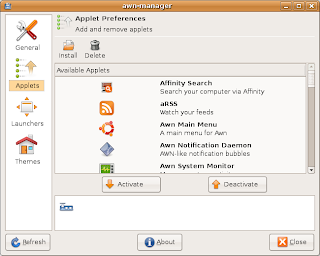
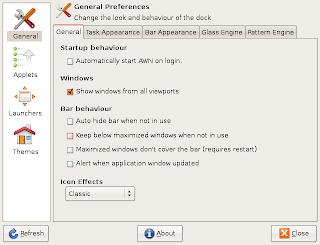
Three ScreenShots of AWN Manager
Though the theme which AWN comes with preinstalled is also good , you might like to try this it's cool and very Mac like
http://rapidshare.com/files/71511920/Transparent.tgz.html
you could install this theme through AWN Manager .
This is how my AWN Dock looks(with the above theme installed) like : -
http://rapidshare.com/files/71511920/Transparent.tgz.html
you could install this theme through AWN Manager .
This is how my AWN Dock looks(with the above theme installed) like : -
*This step requires Medibuntu repositories
MPlayer is one of the most popular media player available on linux , it supports playing all the major audio/video file formats . With w32codecs and libdvdcss2 it plays all the major audio/video format,however w32codecs has dll files from windows operating system hence its not available on the ubuntu official repositories and needs to be downloaded from the mediubuntu repositories.
To install MPlayer with all codecs type in the following command in the terminal window : -
sudo apt-get install mplayer
and
sudo apt-get install w32codecsAfter completing above steps you could launch MPlayer by typing in gmplayer in the terminal window or from (Application -> Sound & Video -> MPlayer Movie Player )
Note : Installing Support for playing DVD's (taken from ubuntuforum post )
Issue the following command in the Terminal window :
sudo apt-get install libdvdcss2 libdvdread3 libdvdnav4 build-essential debhelper fakeroot
then:
sudo /usr/share/doc/libdvdread3/install-css.sh
or if you get an error with that command:
sudo /usr/share/doc/libdvdread3/examples/install-css.sh
5. RealPlayer
Realplayer is one of the most popular cross platform media player available on Windows,Linux , Mac OS and a number of other platform . RealPlayer plays popular .rm ,rmvb,.mp3 and other media formats.
To install RealPlayer first download RealPlayer10GOLD.bin file from the following website assuming you have downloaded it to your home directory .
After downloading the file go to the directory where you have downloaded the file in terminal window and type
After installation is over type
¨chmod +x RealPlayer10GOLD.bin¨
and
¨sudo ./RealPlayer10GOLD.bin¨
¨sudo ./RealPlayer10GOLD.bin¨
for installation to begin . Follow the instructions as presented to complete installation .
After installation is over you can launch Real Player from (Application -> Sound & Video -> Real Player 10 ).
Note : It has been reported that Real player is not working properly :( i would update these instruction once i figure out solution to the problem .
6. Flash and Java Support
Both Macromedia Flash and JRE are an important part of internet experience almost all the websites use either of the two technology to add extra functionality to the web page . By default Ubuntu does not come preinstalled with support for these two , however they can be installed quite easily by typing in the following command in the terminal window .
To install flash type in the following command in the terminal window this command is going to download a script that would further download the files needed for installing flash-support and install it .
To install Adobe version of flashplayer (The official one ) :
Note : As pointed out by one of the readers there might be some kind of bug with the flashplayer so for the time being you might not like to install the the offical flash plugin , it would be better if you install the Free Opensource gnash player instead (instructions given below)
sudo apt-get install flashplugin-nonfree libflashsupport
or
To install Open Source Flash Player (though some sites may not render properly or not render at all !!! )sudo apt-get install mozilla-plugin-gnash
To install Sun Java Runtime Environment and plugin :
sudo apt-get install sun-java6-fonts sun-java6-jre sun-java6-plugin
7. Firefox 2 Anyone ???
Ubuntu 8.04 comes installed with Firefox 3 Beta 5, now even though Firefox 3 beta 5 even after being beta version is very usable and is a lot better than Firefox 2 in terms of features. Still if you are facing problems (or you just want to use plugins that have not been designed for newer version of Firefox ) you could install Firefox 2 along with Firefox 3 Beta 5 by issuing the following command in the terminal window :
sudo apt-get install firefox-2after issuing the above command go to (Applications -> Internet -> Firefox 2 Web Browser ) to launch Firefox 2 .
8. installing Microsoft fonts package
Even if you hate Microsoft Windows still majority of desktop computers around the world run some or other variant of Windows . Now sharing documents , web pages across Linux and Windows is bit difficult as document created in Windows do not render properly/or look as they did in Windows because the fonts which were present in windows are not available in Linux . Now even though Microsoft has released these fonts freely but still because of licensing issue most of the Linux distributions do not ship these fonts by default and you have to install them separately.
Here below we discuss how to install the following Microsoft fonts on your Ubuntu Desktop :
- Andale Mono
- Arial Black
- Arial (Bold, Italic, Bold Italic)
- Comic Sans MS (Bold)
- Courier New (Bold, Italic, Bold Italic)
- Georgia (Bold, Italic, Bold Italic)
- Impact
- Times New Roman (Bold, Italic, Bold Italic)
- Trebuchet (Bold, Italic, Bold Italic)
- Verdana (Bold, Italic, Bold Italic)
- Webdings
sudo apt-get install msttcorefontsAfter issuing the above command , apt-get will download few files and then you will be greeted with the following screen :
 After clicking the Ok button , you will find the following screen showing the fonts are being downloaded .
After clicking the Ok button , you will find the following screen showing the fonts are being downloaded . After this process is over issue the following command in the terminal window :
After this process is over issue the following command in the terminal window :sudo fc-cacheif the above steps worked without any problem the font should be installed properly on your system .
9. Adobe Reader
On Ubuntu/Linux a number of good pdf reader exist that are quite functional and less resource hungry as compared to Adobe Reader , However if you still want to install Adobe Reader 7.0 you can either download package from adobe website or type the following command in the terminal window .
However note , the following command would only work if Medibuntu repositories are configured properly so be sure you have installed it correctly as described in the beginning of article .
sudo apt-get install acroread
Some Misc Applications you might be interested in :
10. Downloader For X
Downloader for X is a nice download manager that allows downloading files from Internet , pausing them and downloading them later . It also supports splitting file into number of segments so that files could be downloaded quickly . However one thing that i didn't like about is it's interface is somewhat difficult as compared to some of the download manager available on Windows.
Anyways to install " Downloader for X " type the following command in the terminal window.
¨sudo aptitude install d4x "
After installation is over launch ¨Downloader for X¨ by typing ¨d4x¨ in the terminal window , or by going to (Applications-> Internet -> Downloader for X )
 This is how Downloader for X looks
This is how Downloader for X looks11. aMule
aMule is alternative to popular eMule program on windows platform , amule supports/works with eDonkey2000 Network or Kadnetwork and allows P2P sharing of files . aMule is available on number of platforms , Current supported systems include Linux, Mac OS X, FreeBSD, NetBSD, OpenBSD, Windows and Solaris.
To install aMule type the following command in the terminal window : -
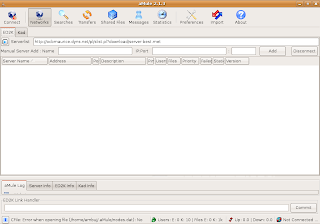
12. . aMSN
aMSN is a MSN Messenger clone for Linux operating system , it tries to emulate look and feel of MSN messenger as close as possible allowing linux newbies to use aMSN easily .
aMSN has features not present in MSN Messenger. Users can set alarms, are able to see others who have removed them from their contact list, and are able to open many profiles at once. It is also very customizable, with extensions and themes available at the main site.
To install aMSN type the following command in the terminal window : -
13. Installing Linux DC++ Client
DC++ is a popuar tool used for p2p file sharing and is especially popular in college campuses , to install dc++ for linux follow the following instructions .
Type the following command in the terminal window: -
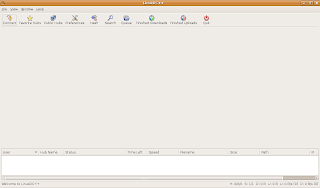 Linux Client of popular DC++ Application
Linux Client of popular DC++ Application
14. CheckGmail
CheckGmail is a nifty little gadget/widget that sits in your taskbar and once configured automatically informs you whenever you receive new email in your GMail Inbox .
To install CheckGmail type in the following command :
and after installation is over you can launch it from (Applications -> Internet -> CheckGmail )
15.Installing VLC Player : -
VLC Player is another of popular video player available under Linux . It is released under GNU General Public license and is available for different platform including Windows,Linux,BeOS,Mac OS X etc. VLC player is based upon free open source libraries like libdvdcss,FFMpeg for decoding various video formats.One Important feature of VLC Player is it's ability to play files over NetWork Protocols. The Frontend of VLC player is created using wxWidgets toolkit and it's appearance can be changed by using different skins. One Popular feature of VLC Player is it's ability to play files that are incomplete/broken or partially downloaded , making it useful for previewing file while downloading on file-sharing networks.
To install VLC Player type the following command in the terminal window : -
16. Audacity
Audacity is open source cross platform software for recording and editing sound files . The Graphical interface of Audacity was created using wxWidgets library .
some of Audacity's features include:
To install Audacity type the following command in the terminal window : -
Article Written by : Ambuj Varshney (blogambuj@gmail.com)
For Desktop on Linux Blog , http://linuxondesktop.blogspot.com
(C) 2008 , Ambuj Varshney
aMule is alternative to popular eMule program on windows platform , amule supports/works with eDonkey2000 Network or Kadnetwork and allows P2P sharing of files . aMule is available on number of platforms , Current supported systems include Linux, Mac OS X, FreeBSD, NetBSD, OpenBSD, Windows and Solaris.
To install aMule type the following command in the terminal window : -
sudo aptitude install amuleAfter completing above step launch aMule from (Application -> Internet -> aMule )
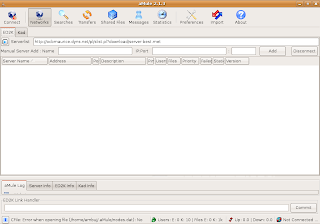
12. . aMSN
aMSN is a MSN Messenger clone for Linux operating system , it tries to emulate look and feel of MSN messenger as close as possible allowing linux newbies to use aMSN easily .
aMSN has features not present in MSN Messenger. Users can set alarms, are able to see others who have removed them from their contact list, and are able to open many profiles at once. It is also very customizable, with extensions and themes available at the main site.
To install aMSN type the following command in the terminal window : -
sudo apt-get install amsnand after completing installation launch aMSN from (Applications -> Internet -> aMSN )
13. Installing Linux DC++ Client
DC++ is a popuar tool used for p2p file sharing and is especially popular in college campuses , to install dc++ for linux follow the following instructions .
Type the following command in the terminal window: -
sudo apt-get install linuxdcppAnd after completing above step launch dcpp from (Applications -> Internet -> DC++)
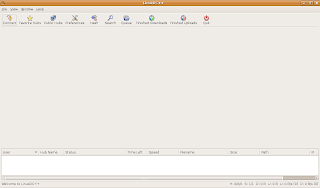 Linux Client of popular DC++ Application
Linux Client of popular DC++ Application14. CheckGmail
CheckGmail is a nifty little gadget/widget that sits in your taskbar and once configured automatically informs you whenever you receive new email in your GMail Inbox .
To install CheckGmail type in the following command :
sudo apt-get install checkgmail
and after installation is over you can launch it from (Applications -> Internet -> CheckGmail )
15.Installing VLC Player : -
VLC Player is another of popular video player available under Linux . It is released under GNU General Public license and is available for different platform including Windows,Linux,BeOS,Mac OS X etc. VLC player is based upon free open source libraries like libdvdcss,FFMpeg for decoding various video formats.One Important feature of VLC Player is it's ability to play files over NetWork Protocols. The Frontend of VLC player is created using wxWidgets toolkit and it's appearance can be changed by using different skins. One Popular feature of VLC Player is it's ability to play files that are incomplete/broken or partially downloaded , making it useful for previewing file while downloading on file-sharing networks.
To install VLC Player type the following command in the terminal window : -
sudo apt-get install vlcAfter completing above step launch vlc player from (Applications -> Sound and Video -> VLC media player )
16. Audacity
Audacity is open source cross platform software for recording and editing sound files . The Graphical interface of Audacity was created using wxWidgets library .
some of Audacity's features include:
- Importing and exporting WAV, AIFF, MP3 (via the LAME MP3 Encoder, downloaded separately), Ogg Vorbis, and other file formats
- Recording and playing sounds
- Editing via Cut, Copy, Paste (with unlimited Undo)
- Multi-track mixing
- Digital effects and effect plug-ins. Additional effects can be written with Nyquist
- Amplitude envelope editing
- Noise removal
- Support for multichannel modes with sampling rates up to 100 kHz with 24 bits per sample
- The ability to make precise adjustments to the audio's speed, while maintaining pitch, in order to synchronise it with video, run for the right length of time, etc.
- Large array of plug-ins available
To install Audacity type the following command in the terminal window : -
sudo apt-get install audacityAfter completing install launch audacity from (Applications-> Sound & Video -> Audacity )
Article Written by : Ambuj Varshney (blogambuj@gmail.com)
For Desktop on Linux Blog , http://linuxondesktop.blogspot.com
(C) 2008 , Ambuj Varshney






0 Comments