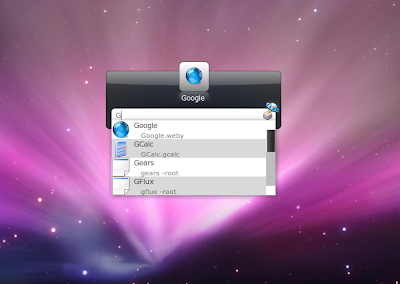
Launchy trying to guess Application , you want to run.
Launchy is very similar in functionality to Open Source "Gnome DO" file manager which i had reviewed few months back(Read the article here) and Quicksilver application available for Mac OS. Launchy has an attractive user interface , which can be further customized with number of themes available online. Furthermore , compared to GNOME Do , Launchy has much smaller memory footprint.Right Clicking anywhere in Launchy's windows gives you options to Customize launchy further(like changing default theme of launchy , or changing the file type and location where to scan) or Rescan Catalog .
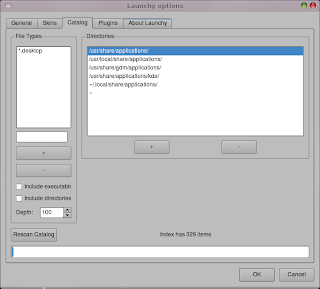
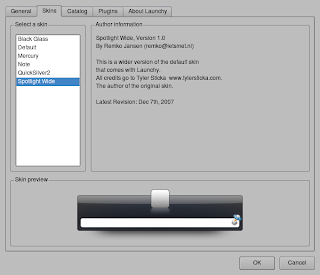
Customizing Launchy
Launchy with different themes
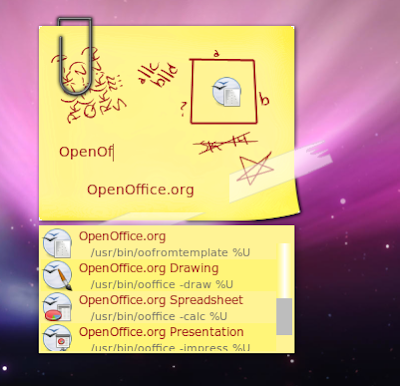
Installing Launchy
Launchy is available as Source code or debian package . If you are using any non debian distribution like Fedora , OpenSuse etc you would need to compile the package to install Launchy. However , if you are using Ubuntu (or any other debian based distribution) you can install Launchy easily by following the below mentioned steps:
First launch Terminal windows from (Applications -> Accessories -> Terminal) and issue the following command to download and install launchy:
wget http://dfn.dl.sourceforge.net/sourceforge/launchy/launchy_2.1.2-1_i386.deb
and
sudo dpkg -i launchy_2.1.2-1_i386.deb
If you did not encounter any error in above step , launchy should be properly installed. To start Launchy click on (Applications -> Accessories -> Launchy ).
Now, to show Launchy on desktop press (Cntrl + Space) , you should get Launchy's window in the center of the desktop.
Now, to show Launchy on desktop press (Cntrl + Space) , you should get Launchy's window in the center of the desktop.

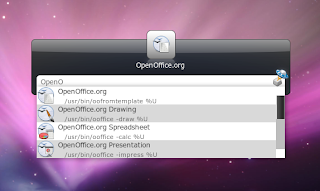


0 Comments