
All of the HP agents are started and reporting “all is well” but no specific component information is displayed. This is because the Management Homepage relies on SNMP which is either not installed or not configured properly. Even if you don’t have an enterprise SNMP trap receiver you need to configure the service on the local server to send updates to itself, at least. First ensure that the SNMP service is installed then open it’s properties. On the Traps tab enter a community name of your choosing, the typical names are “public” and “private”, public being read-only and private being read-write. Make sure that the loopback address is added to the trap destinations area. On the Security tab enter the community name you just created in the accepted community names box and set its permissions to READ WRITE. Ensure that traps sent from the localhost are allowed to be received. Restart the SNMP service which will also restart all of the HP management agents.


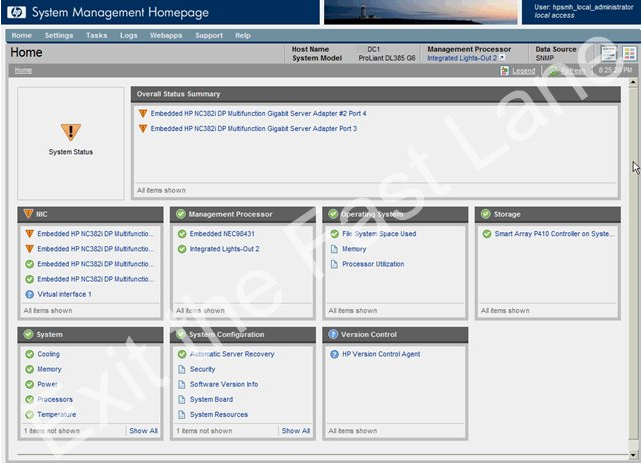 |
Another unfortunate scenario in which this issue can arise is when you have installed an unsupported OS on a given server platform. For instance, Server 2008 R2 on a DL380 G4. In this case many of the PSP components will not be installed and therefore will not work correctly. |


0 Comments