I live in Ahmedabad, a city in Western India. In summers the temperature outsides goes to as high as 40-45 degrees, and in dorm rooms we do not have air-conditioning. Since, the ambient temperature is high, laptops usually boil, I have lots of respect for people who have designed these machines, the laptops usually get so hot that someone can make omelette's on these machines, still, I fear this might lead to failure and I wish I had way of finding out temperature of CPU to prevent potential failure.
A sensor is a device that converts physical phenomenon into electrical signals, your computer hardware has different sensors on-board, allowing you to find runtime information about present CPU temperature, fan speed, operating frequency etc and your operating system can inquire about these data values from sensor and thus allow you to monitor if you are reaching critical limit.
I will in this post show you different ways of keeping tab of temperature values on your Ubuntu box:
Finding temperature at command line -
Shoot up Terminal Window ( Applications -> Accessories -> Terminal ) and issue the following command to find out temperature of your system :
acpi -t
or for more complete information
acpi -v
However, if it shows acpi command not found, you can install by issuing the following command:
sudo apt-get install acpi
(Note : Another possibility of showing CPU temperature is to look at file - /proc/acpi/thermal_zone/TZXX/temperature , TZXX check your system )
Additionally, there are other sensors on your system that you can find information about, lm-sensors or Linux Hardware Monitoring helps you find information about these.
To install lm-sensors issue the following command ( I have included applet as well to make it simpler for you to find information graphically ) in the terminal window:
sudo apt-get install lm-sensors sensors-applet
Now issue the following command to configure different sensors and load appropriate module ( it is in general safe to agree to question asked in the configuration )
sudo sensors-detectNow once this completes, you can inquire about values of different sensors on your system by issuing following command in terminal window:
sensorsAlternatively, you can find information by adding applet to panel in gnome, to do so right click on panel at top and chose "Add to Panel"
Once, you add hardware monitor applet, you should get real-time information about present temperature of different core of your processor -

Additionally, if you want information about Hard Disk temperature you can do so by installing hddtemp and issuing hddtemp at command line with parameter as the drive whose tempreature sensor you want to access.
sudo apt-get install hddtemp
sudo hddtemp /dev/sda
Assuming, you want to access hardware sensor of drive /dev/sda.
There is a very useful applet called "CPU Frequency Scaling Monitor" that allows you to see the frequency at which you are presently operating and helps you tweak ass well, you can add it easily again by right clicking on panel above and right clicking, selecting "Add to Panel" and choosing "CPU Frequency Scaling Monitor".
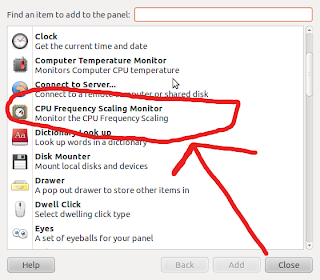
additionally, if CPU temperature constantly remains high, try cleaning fan at the bottom of your laptop, with time it usually gets clogged with dust and removing dust can reduce heat significantly.
Article Written by : Ambuj Varshney (blogambuj@gmail.com)
For Linux on Desktop Blog , http://linuxondesktop.blogspot.com
(C) 2011 , Ambuj Varshney






0 Comments