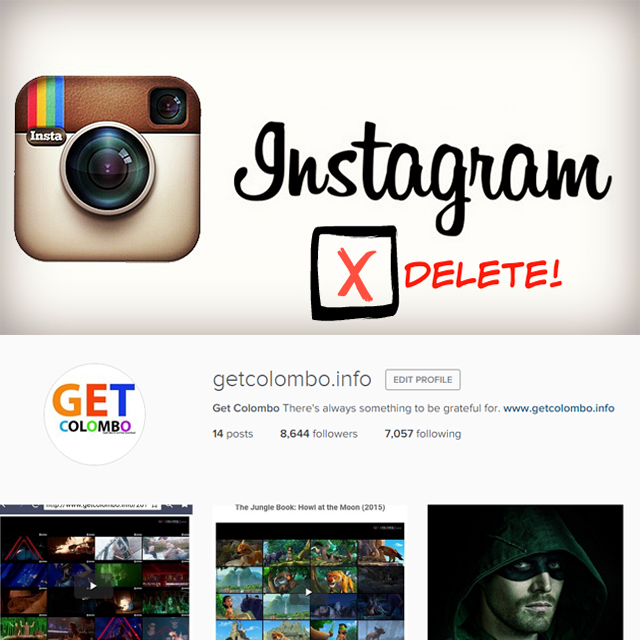
How to delete your Instagram account
- Step 1: In a web browser, navigate to the Delete Your Account page. You’ll need to login with your Instagram username and password if you’re not already logged in.
- Step 2: Select a reason why you’re deleting your account and verify your password. You will not see the delete button until you choose a reason and re-enter your password.
- Step 3: Once you meet the aforementioned requirements, click the Permanently delete my account button to delete your Instagram account.
Note: The information below is outdated due to a change made on Instagram’s end.
View the steps above for the updated how to.
Step 1: Seriously. Take a minute to think about what you’re about to do. Maybe go for a short walk and think about the potential repercussions before you delete your IG account. Loss of friends, missing out on important moments in people’s lives, and just an overall feeling of loneliness.
Step 2: Still with me? Still adamant about deleting your account? Think this through one more time, because there is no going back after you do this. Maybe you should go brew yourself a cup of tea and consume one of those tasty little tea biscuits. Doing this helps me to think clearer when I have a big decision to make.
Step 3: Wow, you’re really serious about this aren’t you? Okay then. Open a web browser and go to the Instagram website. You can’t delete Instagram from the iPhone app.
Step 4: Log in to your account, and click profile button in the upper right-hand corner of the page. Select Edit Profile.
Step 5: In the bottom right-hand corner of the Edit Profile page, you’ll see a link that says “I’d like to delete my account”. Click this, but don’t worry, you still have another chance to back out of your questionable decision.
Step 6: On the Delete Your Account screen, you have to choose a reason why you want to delete your account. This is Instagram basically stalling and giving you time to really ponder this curious, and perhaps regrettable decision. Are you sure you really want to go through with this? Okay, then, pick a reason…
Step 7: Now you have to enter your password to verify that you really want to delete your account. This prevents others from hopping on your computer and deleting your account without your authorization. It also helps you to realize the gravity of the situation. As you type each character in the password, your IG account is coming one step closer to death. You may hear a little voice inside your head softly whimpering: “nooooooo….” “don’t do this…..”
Step 8: Only two more steps remain. Once the password is entered correctly, you’ll need to click on the bright red “Permanently delete my account” button in the bottom left-hand corner. Okay, seriously. All jokes aside. Do you actually want to leave all of your friends behind? Think about all of the cat pictures, latte art, and disgusting looking half-eaten food photos that you will miss.
Step 9: You’ve clicked delete!!! But ah, a final lifeline. A pop-up in the browser asks you if you’re sure you really want to go through with this decision. This is the moment of truth. If you click OK here, your IG account is toast, and there’s no going back.
Step 10: You’ve really done it. Your Instagram account has been deleted.

0 Comments