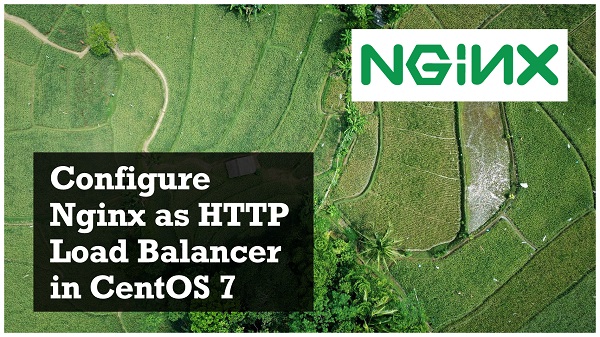
Nginx is a free and open-source web server. Nginx can also be used as reverse proxy, load balancer, mail proxy and HTTP cache. Currently, it is the second most widely used web server over the Internet. Also, there are many web servers that are using Nginx as the Reverse Proxy and Load Balancer.
In this article, we will configure Nginx as a HTTP Load Balancer in CentOS 7.
This Article Provides:
System Specification:
In this article, we are using three virtual machines. Two VMs to deploy and run two websites and One VM to configure as the reverse proxy and HTTP load balancer.
| Hostname | web-01.example.com | web-02.example.com | proxy-02.example.com |
| IP Address | 192.168.116.51/24 | 192.168.116.52/24 | 192.168.116.54/24 |
| Operating System | CentOS 7.6 | CentOS 7.6 | CentOS 7.6 |
| Web Server | Apache | Apache | Nginx |
We have already configured web-01.example.com and web-02.example.com as the web servers and hosted a simple and distinct webpage on both servers.
Installing Nginx Web Server on CentOS 7:
Connect to proxy-02.example.com using ssh.
Nginx can be installed from EPEL (Extra Packages for Enterprise Linux) yum Repository. Therefore, we have to install EPEL yum repository.
[root@proxy-02 ~]# yum install -y epel-release
Loaded plugins: fastestmirror
Loading mirror speeds from cached hostfile
* base: mirrors.ges.net.pk
* extras: mirrors.ges.net.pk
* updates: mirrors.ges.net.pk
Resolving Dependencies
--> Running transaction check
---> Package epel-release.noarch 0:7-11 will be installed
--> Finished Dependency Resolution
Dependencies Resolved
================================================================================
Package Arch Version Repository Size
================================================================================
Installing:
epel-release noarch 7-11 extras 15 k
Transaction Summary
================================================================================
Install 1 Package
Total download size: 15 k
Installed size: 24 k
Downloading packages:
epel-release-7-11.noarch.rpm | 15 kB 00:03
Running transaction check
Running transaction test
Transaction test succeeded
Running transaction
Installing : epel-release-7-11.noarch 1/1
Verifying : epel-release-7-11.noarch 1/1
Installed:
epel-release.noarch 0:7-11
Complete!
Let the yum create cache of repositories using following command.
[root@proxy-02 ~]# yum makecache
Loaded plugins: fastestmirror
Loading mirror speeds from cached hostfile
epel/x86_64/metalink | 7.8 kB 00:00
* base: mirrors.ges.net.pk
* epel: kartolo.sby.datautama.net.id
* extras: mirrors.ges.net.pk
* updates: mirrors.ges.net.pk
base | 3.6 kB 00:00
epel | 4.7 kB 00:00
extras | 3.4 kB 00:00
updates | 3.4 kB 00:00
(1/6): epel/x86_64/prestodelta | 1.5 kB 00:00
(2/6): epel/x86_64/group_gz | 88 kB 00:02
(3/6): epel/x86_64/updateinfo | 955 kB 00:05
(4/6): epel/x86_64/other_db | 3.2 MB 00:36
(5/6): epel/x86_64/primary_db | 6.6 MB 01:43
(6/6): epel/x86_64/filelists_db | 11 MB 04:28
Metadata Cache Created
Install Nginx web server from EPEL yum repository.
[root@proxy-02 ~]# yum install -y nginx
...
Installed:
nginx.x86_64 1:1.12.2-2.el7
Dependency Installed:
dejavu-fonts-common.noarch 0:2.33-6.el7
dejavu-sans-fonts.noarch 0:2.33-6.el7
fontconfig.x86_64 0:2.13.0-4.3.el7
fontpackages-filesystem.noarch 0:1.44-8.el7
gd.x86_64 0:2.0.35-26.el7
gperftools-libs.x86_64 0:2.6.1-1.el7
libX11.x86_64 0:1.6.5-2.el7
libX11-common.noarch 0:1.6.5-2.el7
libXau.x86_64 0:1.0.8-2.1.el7
libXpm.x86_64 0:3.5.12-1.el7
libjpeg-turbo.x86_64 0:1.2.90-6.el7
libxcb.x86_64 0:1.13-1.el7
nginx-all-modules.noarch 1:1.12.2-2.el7
nginx-filesystem.noarch 1:1.12.2-2.el7
nginx-mod-http-geoip.x86_64 1:1.12.2-2.el7
nginx-mod-http-image-filter.x86_64 1:1.12.2-2.el7
nginx-mod-http-perl.x86_64 1:1.12.2-2.el7
nginx-mod-http-xslt-filter.x86_64 1:1.12.2-2.el7
nginx-mod-mail.x86_64 1:1.12.2-2.el7
nginx-mod-stream.x86_64 1:1.12.2-2.el7
perl.x86_64 4:5.16.3-293.el7
perl-Carp.noarch 0:1.26-244.el7
perl-Encode.x86_64 0:2.51-7.el7
perl-Exporter.noarch 0:5.68-3.el7
perl-File-Path.noarch 0:2.09-2.el7
perl-File-Temp.noarch 0:0.23.01-3.el7
perl-Filter.x86_64 0:1.49-3.el7
perl-Getopt-Long.noarch 0:2.40-3.el7
perl-HTTP-Tiny.noarch 0:0.033-3.el7
perl-PathTools.x86_64 0:3.40-5.el7
perl-Pod-Escapes.noarch 1:1.04-293.el7
perl-Pod-Perldoc.noarch 0:3.20-4.el7
perl-Pod-Simple.noarch 1:3.28-4.el7
perl-Pod-Usage.noarch 0:1.63-3.el7
perl-Scalar-List-Utils.x86_64 0:1.27-248.el7
perl-Socket.x86_64 0:2.010-4.el7
perl-Storable.x86_64 0:2.45-3.el7
perl-Text-ParseWords.noarch 0:3.29-4.el7
perl-Time-HiRes.x86_64 4:1.9725-3.el7
perl-Time-Local.noarch 0:1.2300-2.el7
perl-constant.noarch 0:1.27-2.el7
perl-libs.x86_64 4:5.16.3-293.el7
perl-macros.x86_64 4:5.16.3-293.el7
perl-parent.noarch 1:0.225-244.el7
perl-podlators.noarch 0:2.5.1-3.el7
perl-threads.x86_64 0:1.87-4.el7
perl-threads-shared.x86_64 0:1.43-6.el7
Complete!
Start and enable nginx.service.
[root@proxy-02 ~]# systemctl start nginx.service
[root@proxy-02 ~]# systemctl enable nginx.service
Created symlink from /etc/systemd/system/multi-user.target.wants/nginx.service to /usr/lib/systemd/system/nginx.service.
Allow http service in Linux Firewall.
[root@proxy-02 ~]# firewall-cmd --permanent --add-service=http
success
[root@proxy-02 ~]# firewall-cmd --reload
success
Browse URL http://proxy-02.example.com in a client browser.
Nginx Web Server has been installed.
Configure Nginx as HTTP Load Balancer:
Our Nginx web server is already configured and running at default HTTP port 80.Although, we can configure the same HTTP port as reverse proxy load balancer, but we will keep it clean and add new configurations for the port 8888.
Create a new Nginx configuration file.
[root@proxy-02 ~]# vi /etc/nginx/conf.d/app.conf
Add following directives therein.
upstream appset {
server web-01.example.com;
server web-02.example.com;
}
server {
listen 8888;
location / {
proxy_pass http://appset;
}
}
Adjust SELinux policy to allow Nginx to run HTTP service on port 8888.
[root@proxy-02 ~]# semanage port -a -t http_port_t -p tcp 8888
Allow service port 8888/tcp in Linux Firewall.
[root@proxy-02 ~]# firewall-cmd --permanent --add-port=8888/tcp
success
[root@proxy-02 ~]# firewall-cmd --reload
success
Restart nginx.service.
[root@proxy-02 ~]# systemctl restart nginx.service
Browse URL http://proxy-02.example.com:8888/ in a client browser.

Our request has been served by web-02.example.com.
Refresh webpage again.

Now it forwards, our request to web-01.example.com.
We have configured a Reverse Proxy and Load Balancer using Nginx Web Server. Here, the configurations are basic and are solely for the demonstration purpose. However, you can ammend the same configurations according to your environment to create a relatively advanced Load Balancer.



0 Comments