In the previous blog post I briefly discussed the architecture of AppLocker (AL) and how to setup a really basic test system based on Windows 10 1909 Enterprise. This time I'm going to start going into more depth about how AL blocks the creation of processes which are not permitted by policy. I'll reiterate in case you've forgotten that what I'm describing is the internals on Windows 10 1909, the details can and also certainly are different on other operating systems.
How Can You Block Process Creation?
When the APPID driver starts it registers a process notification callback with the PsSetCreateProcessNotifyRoutineEx API. A process notification callback can return an error code by assigning to the CreationStatus field of the PS_CREATE_NOTIFY_INFO structure to block process creation. If the kernel detects a callback setting an error code then the process is immediately terminated by calling PsTerminateProcess.An interesting observation is that the process notification callback is NOT called when the process object is created. It's actually called when the first thread is inserted into the process. The callback is made in the context of the thread creating the new thread, which is usually the thread creating the process, but it doesn't have to be. If you look in the PspInsertThread function in the kernel you'll find code which looks like the following:
if (++Process->ActiveThreads == 1)
CurrentFlags |= FLAG_FIRST_THREAD;
// ...
if (CurrentFlags & FLAG_FIRST_THREAD) {
if (!Process->Flags3.Minimal || Process->PicoContext)
PspCallProcessNotifyRoutines(Process);
}
This code first increments the active thread count for the process. If the current count is 1 then a flag is set for use later in the function. Further on the call is made to PspCallProcessNotifyRoutines to invoke the registered callbacks, which is where the APPID callback will be invoked.
The behavior of blocking process creation after the process has been created is the key difference between WDAC and AL. WDAC prevents the creation of any executable code which doesn't meet the defined policy, therefore if you try and create a process with an executable file which doesn't match the policy it'll fail very early in process creation. However AL will allow you to create a process, doing many of the initialization tasks, and only once a thread is inserted into the process will the rug be pulled away.
The use of the process notification callback does have one current weakness, it doesn't work on Windows Subsystem for Linux processes. And when I say it doesn't work the APPID callback never gets invoked, and as process creation is blocked by invoking the callback this means any WSL process will run unmolested.
It isn't anything to do with the the checks for Minimal/PicoContext in the code above (or seemingly due to image formats as Alex Ionescu mentioned in his talk on WSL although that might be why AL doesn;t even try), but it's due to the way the APPID driver has enabled its notification callback. Specifically APPID calls the PsSetCreateProcessNotifyRoutineEx method, however this will not generate callbacks for WSL processes. Instead APPID needs to use PsSetCreateProcessNotifyRoutineEx2 to get callbacks for WSL processes. While it's probably not worth MS implementing actual AL support for WSL processes I'm surprised they don't give an option to block outright rather than just allowing anything to run.
Why Does AppLocker Decide to Block a Process?
We now know how process creation is blocked, but we don't know why AL decides a process should be blocked. Of course we have our configured rules which much be enforced somehow. Each rule consists of three parts:- Whether the rule allows the process to be created or whether it denies creation.
- The User or Group the rule applies to.
- The property that the rule checks for, this could be an executable path, the hash of the executable file or publisher certificate and version information. A simple path example is "%WINDIR%\*" which allows any executable to run as long as it's located under the Windows Directory.
void AiProcessNotifyRoutine(PEPROCESS Process,
HANDLE ProcessId,
PPS_CREATE_NOTIFY_INFO CreateInfo) {
PUNICODE_STRING ImageFileName;
if (CreateInfo->FileOpenNameAvailable)
ImageFileName = CreateInfo->ImageFileName;
else
SeLocateProcessImageName(Process,
&ImageFileName);
CreateInfo->CreationStatus = AipCreateProcessNotifyRoutine(
ProcessId, ImageFileName,
CreateInfo->FileObject,
Process, CreateInfo);
}
The first thing the callback does is extract the path to the executable image for the process being checked. The PS_CREATE_NOTIFY_INFO structure passed to the callback can contain the image file path if the FileOpenNameAvailable flag is set. However there are situations where this flag is not set (such as in WSL) in which case the code gets the path using SeLocateProcessImageName. We know that having the full image path is important as that's one of the main selection criteria in the AL rule sets.
The next call is to the inner function, AipCreateProcessNotifyRoutine. The returned status code from this function is assigned to CreationStatus so if this function fails then the process will be terminated. There's a lot going on in this function, I'm going to simplify it as much as I can to get the basic gist of what's going on while glossing over some features such as AppX support and Smart Locker (though they might come back in a later blog post). For now it looks like the following:
NTSTATUS AipCreateProcessNotifyRoutine(
HANDLE ProcessId,
PUNICODE_STRING ImageFileName,
PFILE_OBJECT ImageFileObject,
PVOID Process,
PPS_CREATE_NOTIFY_INFO CreateInfo) {
POLICY* policy = SrpGetPolicy();
if (!policy)
return STATUS_ACCESS_DISABLED_BY_POLICY_OTHER;
HANDLE ProcessToken;
HANDLE AccessCheckToken;
AiGetTokens(ProcessId, &ProcessToken, &AccessCheckToken);
if (AiIsTokenSandBoxed(ProcessToken))
return STATUS_SUCCESS;
BOOLEAN ServiceToken = SrpIsTokenService(ProcessToken);
if (SrpServiceBypass(Policy, ServiceToken, 0, TRUE))
return STATUS_SUCCESS;
HANDLE FileHandle;
AiOpenImageFile(ImageFileName,
ImageFileObject,
&FileHandle);
AiSetAttributesExe(Policy, FileHandle,
ProcessToken, AccessCheckToken);
NTSTATUS result = SrppAccessCheck(
AccessCheckToken,
Policy);
if (!NT_SUCCESS(result)) {
AiLogFileAndStatusEvent(...);
if (Policy->AuditOnly)
result = STATUS_SUCCESS;
}
return result;
}
A lot to unpack here, be we can start at the beginning. The first thing the code does is request the current global policy object. If there doesn't exist a configured policy then the status code STATUS_ACCESS_DISABLED_BY_POLICY_OTHER is returned. You'll see this status code come up a lot when the process is blocked. Normally even if AL isn't enabled there's still a policy object, it'll just be configured to not block anything. I could imagine if somehow there was no global policy then every process creation would fail, which would not be good.
Next we get into the core of the check, first with a call to the function AiGetTokens. This functions opens a handle to the target process' access token based on its PID (why it doesn't just use the Process object from the PS_CREATE_NOTIFY_INFO structure escapes me, but this is probably just legacy code). It also returns a second token handle, the access check token, we'll see how this is important later.
The code then checks two things based on the process token. First it checks if the token is AiIsTokenSandBoxed. Unfortunately this is badly named, at least in a modern context as it doesn't refer to whether the token is a restricted token such as used in web browser sandboxes. What this is actually checking is whether the token has the Sandbox Inert flag set. One way of setting this flag is by calling CreateRestrictedToken passing the SANDBOX_INERT flag. Since Windows 8, or Windows with KB2532445 installed the "caller must be running as LocalSystem or TrustedInstaller or the system ignores this flag" according to the documentation. The documentation isn't entirely correct on this point, if you go and look at the implementation in NtFilterToken you'll find you can also set the flag if you're have the SERVICE SID, which is basically all services regardless of type. The result of this check is if the process token has the Sandbox Inert flag set then a success code is returned and AL is bypassed for this new process.
The second check determines if the token is a service token, first calling SrpIsTokenService to get a true or false value, then calls SrpServiceBypass to determine if the current policy allows service tokens to bypass the policy as well. If SrpServiceBypass returns true then the callback also returns a success code bypassing AL. However it seems it is possible to configure AL to enforce process checks on service processes, however I can't for the life of me find the documentation for this setting. It's probably far too dangerous a setting to allow the average sysadmin to use.
What's considered a service context is very similar to setting the Sandbox Inert flag with CreateRestrictedToken. If you have one of the following groups in the process token it's considered a service:
NT AUTHORITY\SYSTEM
NT AUTHORITY\SERVICE
NT AUTHORITY\RESTRICTED
NT AUTHORITY\WRITE RESTRICTED
The last two groups are only used to allow for services running as restricted or write restricted. Without them access would not be granted in the service check and AL might end being enforced when it shouldn't.
With that out of the way, we now get on to the meat of the checking process. First the code opens a handle to the main executable's file object. Access to the file will be needed if the rules such as hash or publisher certificate are used. It'll open the file even if those rules are being used, just in case. Next a call is made to AiSetAttributesExe which takes the access token handles, the policy and the file handle. This must do something magical, but being the tease I am we'll leave this for now. Finally in this section a call is made to SrppAccessCheck which as its name suggests is doing the access check again the policy for whether this process is allowed to be created. Note that only the access check token is passed, not the process token.
The use of an access check, verifying a Security Descriptor against an Access Token makes perfect sense when you think of how rules are structured. The allow and deny rules correspond well to allow or deny ACEs for specific group SIDs. How the rule specification such as path restrictions are enforced is less clear but we'll leave the details of this for next time.
The result of the access check is the status code returned from AipCreateProcessNotifyRoutine which ends up being set to the CreationStatus field in the notification structure which can terminate the process. We can assume that this result will either be a success or an error code such as STATUS_ACCESS_DISABLED_BY_POLICY_OTHER.
One final step is necessary, logging an event if the access check failed. If the result of the access check is an error, but the policy is currently configured in Audit Only mode, i.e. not enforcing AL process creation then the log entry will be made but the status code is reset back to a success so that the kernel will not terminate the process.
Testing System Behavior
Before we go let's test the behavior that we can create a process which is against the configured policy, as long as there's no threads in it. This is probably not a useful behavior but it's always good to try and verify your assumptions about reverse engineered code.
To do the test we'll need to install my NtObjectManager PowerShell module. We'll use the module more going forward so might as well install it now. To do that follow this procedure on the VM we setup last time:
Now run the following three commands in the PowerShell windows. You might need to adjust the executable path as appropriate for the file you copied (and don't forget the \?? prefix).
$path = "\??\C:\Users\$env:USERNAME\Desktop\notepad.exe"
$sect = New-NtSectionImage -Path $path
$p = [NtApiDotNet.NtProcess]::CreateProcessEx($sect)
Get-NtStatus $p.ExitStatus
After the call to Get-NtStatus it should print that the current exit code for the process is STATUS_PENDING. This is an indication that the process is alive, although at the moment we don't have any code running in it. Now create a new thread in the process using the following:
[NtApiDotNet.NtThread]::Create($p, 0, 0, "Suspended", 4096)
Get-NtStatus $p.ExitStatus
After calling NtThread::Create you should receive an big red exception error and the call to Get-NtStatus should now show that the process returned error. To make it more clear I've reproduced the example in the following screenshot:
To do the test we'll need to install my NtObjectManager PowerShell module. We'll use the module more going forward so might as well install it now. To do that follow this procedure on the VM we setup last time:
- In an administrator PowerShell console, run the command 'Install-Module NtObjectManager'. Running this command as an admin allows the module to be installed in Program Files which is one of the permitted locations for Everyone in part 1's sample rules.
- Set the system execution policy to unrestricted from the same PowerShell window using the command 'Set-ExecutionPolicy -ExecutionPolicy Unrestricted'. This allows unsigned scripts to run for all users.
- Log in as the non-admin user, otherwise nothing will be enforced.
- Start a PowerShell console and ensure you can load the NtObjectManager module by running 'Import-Module NtObjectManager'. You shouldn't see any errors.
Now run the following three commands in the PowerShell windows. You might need to adjust the executable path as appropriate for the file you copied (and don't forget the \?? prefix).
$path = "\??\C:\Users\$env:USERNAME\Desktop\notepad.exe"
$sect = New-NtSectionImage -Path $path
$p = [NtApiDotNet.NtProcess]::CreateProcessEx($sect)
Get-NtStatus $p.ExitStatus
After the call to Get-NtStatus it should print that the current exit code for the process is STATUS_PENDING. This is an indication that the process is alive, although at the moment we don't have any code running in it. Now create a new thread in the process using the following:
[NtApiDotNet.NtThread]::Create($p, 0, 0, "Suspended", 4096)
Get-NtStatus $p.ExitStatus
After calling NtThread::Create you should receive an big red exception error and the call to Get-NtStatus should now show that the process returned error. To make it more clear I've reproduced the example in the following screenshot:
That's all for this post. Of course there's still a few big mysteries to solve, why does AiGetTokens return two token handles, what is AiSetAttributesExe doing and how does SrppAccessCheck verify the policy through an access check? Find out next time.

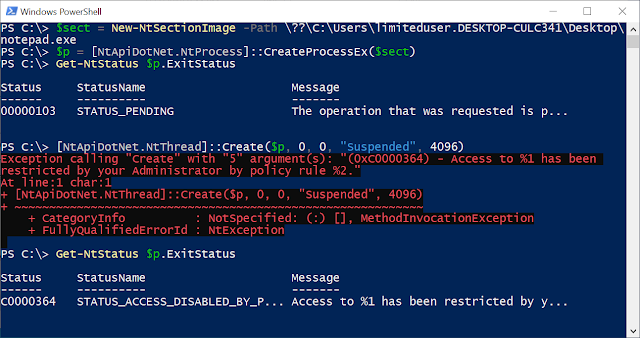

0 Comments