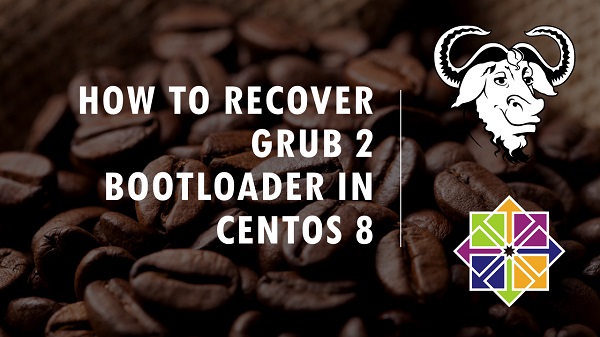
GRUB (GRand Unified Bootloader) 2 is part of GNU Project and the default bootloader for famous Linux distros like RHEL, CentOS, Ubuntu, etc. GRUB is the first software program that runs when a computer is started. GRUB is responsible for loading the Kernel software. The Kernel then initializes the rest of the operating system.
There are situations in which GRUB bootloader is corrupted. In such scenarios, the SysAdmin have to perform the recovery of the GRUB.
In this article, we are discussing the following four scenarios and how to recover GRUB 2 bootloader in CentOS 8 server.
- The GRUB menu i.e. grub.cfg is corrupted or missing.
- The CentOS 8 Kernel i.e. vmlinuz-4.x is corrupted or missing.
- The CentOS 8 initrd i.e. initramfs-4.x is corrupted or missing.
- The /boot directory is corrupted or missing.
This Article Provides:
Environment Specification:
We have provisioned virtual machine with minimally installed CentOS 8 operating system with following specification.- CPU - 3.4 Ghz (2 cores)
- Memory - 1 GB
- Storage - 20 GB
- Operating System - CentOS 8.0
- Hostname - grub-recovery-01.recipes.com
- IP Address - 192.168.116.206 /24
How to Recover grub.cfg (GRUB Menu) in CentOS 8:
Connect with grub-recovery-01.recipes.com using ssh as root user.To produce this recovery scenario, we are deleting the grub.cfg.
[root@grub-recovery-01 ~]# rm -f /boot/grub2/grub.cfgReboot the system now.
[root@grub-recovery-01 ~]# systemctl rebootMinimal BASH-like line editing is supported. For the first word,
TAB lists possible command completions. Anywhere else TAB lists
possible device or file completions.
grub>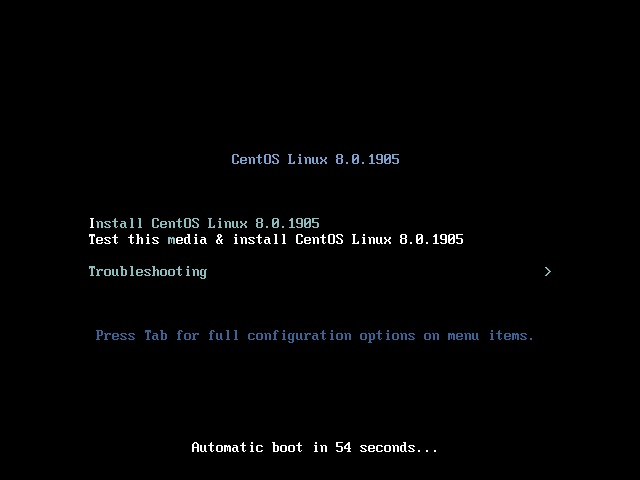
At the CentOS 8 installation menu, select Troubleshooting and press <ENTER>.
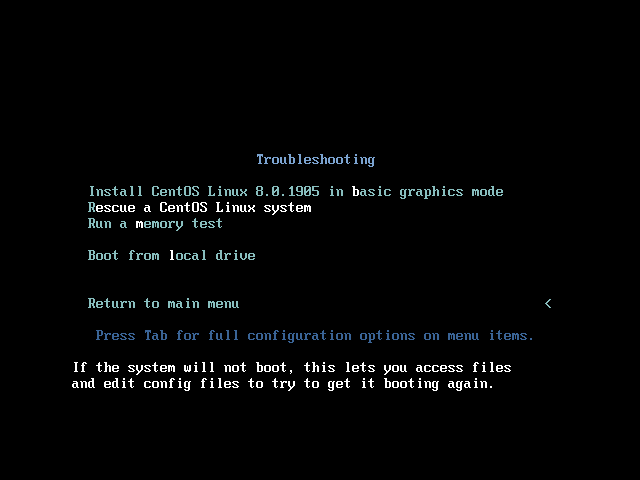
Select Rescue a CentOS Linux system and press <ENTER>.
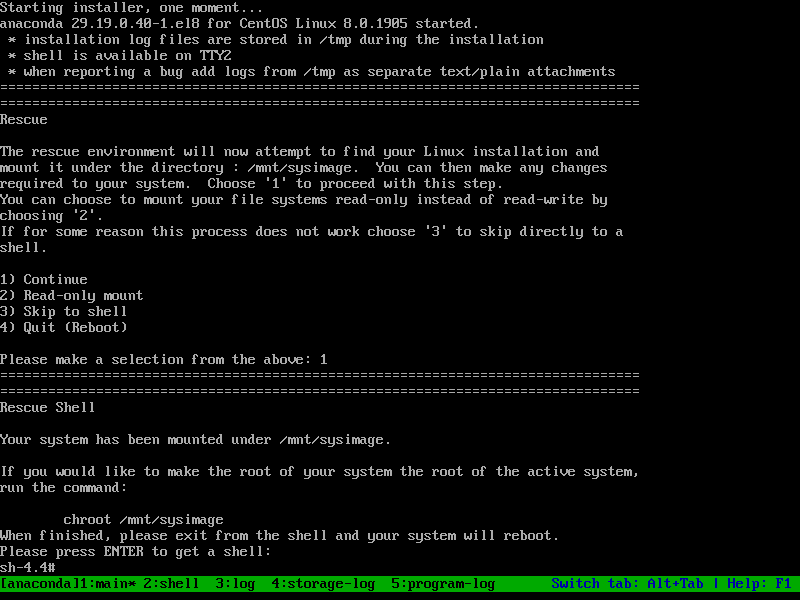
It will ask you for mounting your filesystem, choose the option and '1' and press <ENTER>.
Press <ENTER> again to acquire a shell.
Execute chroot command to access your filesystem.
sh-4.4# chroot /mnt/sysimagebash-4.4# grub2-mkconfig -o /boot/grub2/grub.cfgIf you are using SELinux, then create following file to trigger SELinux file relabeling process on next startup.
bash-4.4# touch /.autorelabelbash-4.4# exit
sh-4.4# reboot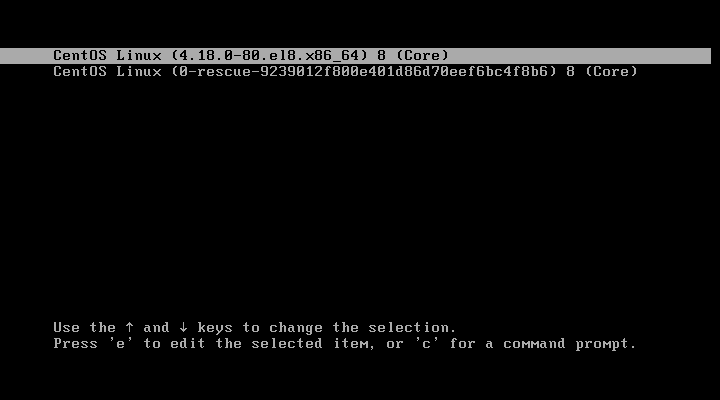
We have successfully recovered grub.cfg file on CentOS 8.
How to Recover vmlinuz-4.x (Kernel) in CentOS 8:
Connect with grub-recovery-01.recipes.com using ssh as root user.To produce this recovery scenario, we are removing the vmlinuz-4.18.0-80.el8.x86_64 file.
[root@grub-recovery-01 ~]# rm -f /boot/vmlinuz-4.18.0-80.el8.x86_64[root@grub-recovery-01 ~]# systemctl rebooterror: ../../grub-core/fs/fshelp.c:258:file '/vmlinuz-4.18.0-80.el8.x86_64' not
found.
error: ../../grub-core/loader/i386/pc/linux.c:413:you need to load the kernel
first.
Press any key to continue...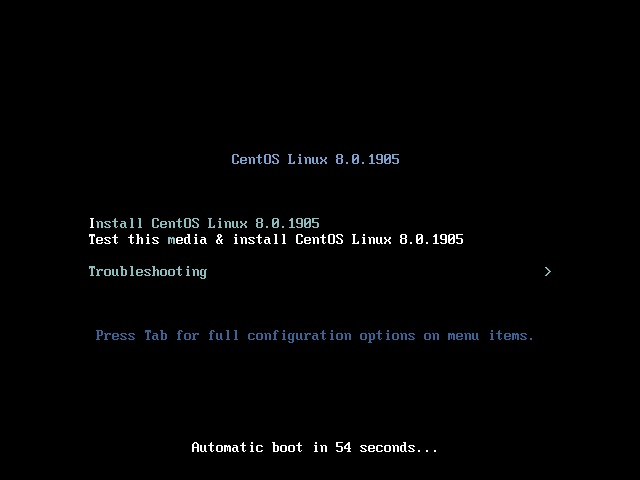
At the CentOS 8 installation menu, select Troubleshooting and press <ENTER>.
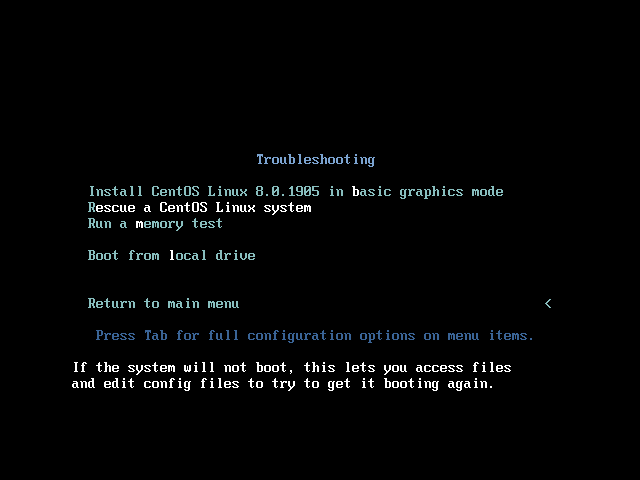
Select Rescue a CentOS Linux system and press <ENTER>.
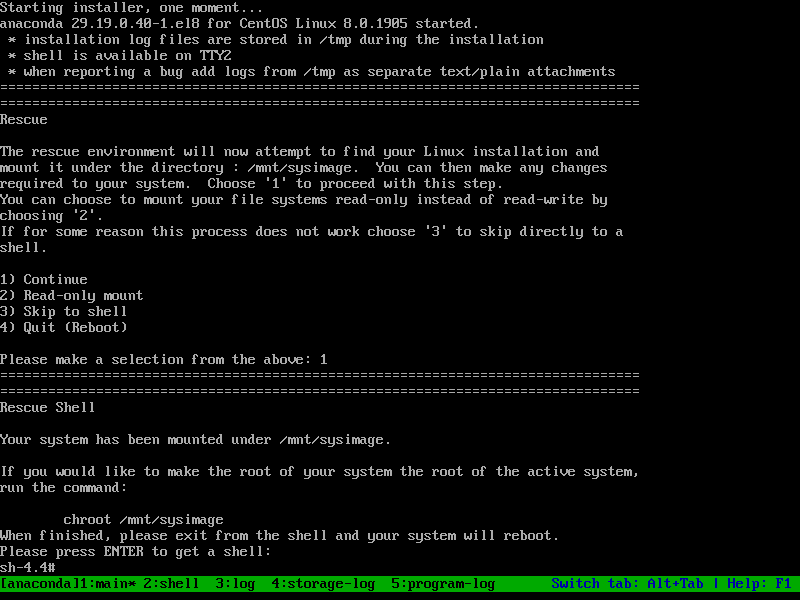
It will ask you for mounting your filesystem, choose the option and '1' and press <ENTER>.
Press <ENTER> again to acquire a shell.
Go to Packages directory in ISO/DVD.
sh-4.4# cd /mnt/install/repo/BaseOS/Packagessh-4.4# rpm -ivh --root=/mnt/sysimage --replacepkgs kernel-core-4.18.0-80.el8.x86_64.rpm
Verifying... ################################# [100%]
Preparing... ################################# [100%]
Updating / installing...
1:kernel-core-4.18.0-80.el8 ################################# [100%]sh-4.4# ls /mnt/sysimage/boot/vmlinuz*
/mnt/sysimage/boot/vmlinuz-0-rescue-9239012f800e401d86d70eef6bc4f8b6
/mnt/sysimage/boot/vmlinuz-4.18.0-80.el8.x86_64sh-4.4# touch /mnt/sysimage/.autorelabelsh-4.4# rebootCentOS Linux 8 (Core)
Kernel 4.18.0-80.el8.x86_64 on an x86_64
grub-recovery-01 login:How to Recover initrd image in CentOS 8:
Connect with grub-recovery-01.recipes.com using ssh as root user.To initiate this recovery scenario, we are removing the initramfs-4.18.0-80.el8.x86_64.img file.
[root@grub-recovery-01 ~]# rm -f /boot/initramfs-4.18.0-80.el8.x86_64.img[root@grub-recovery-01 ~]# systemctl rebooterror: ../../grub-core/fs/fshelp.c:258:file
'/initramfs-4.18.0-80.el8.x86_64.img' not
found.
Press any key to continue...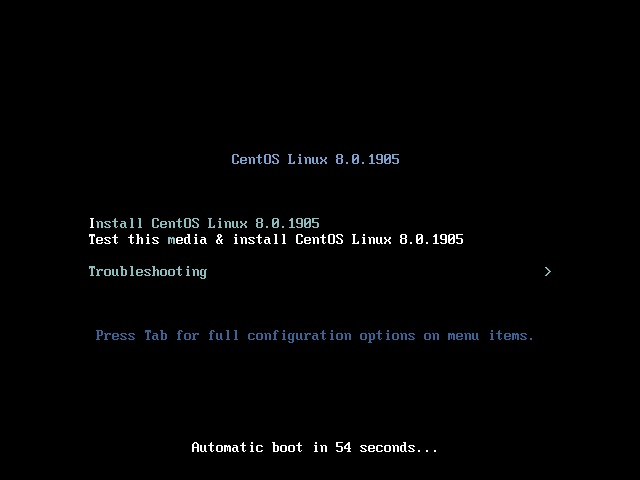
At the CentOS 8 installation menu, select Troubleshooting and press <ENTER>.
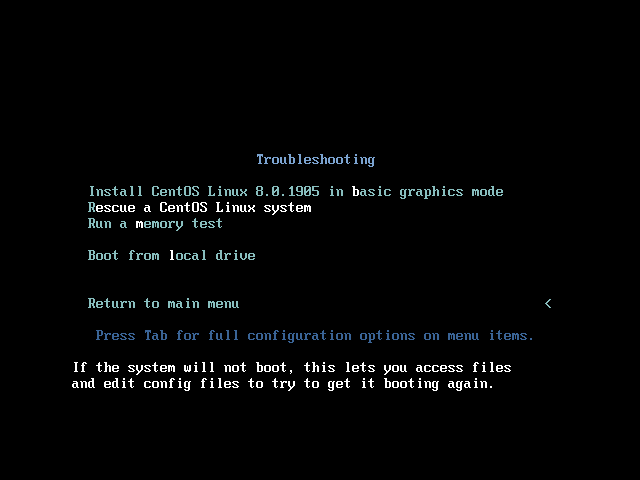
Select Rescue a CentOS Linux system and press <ENTER>.
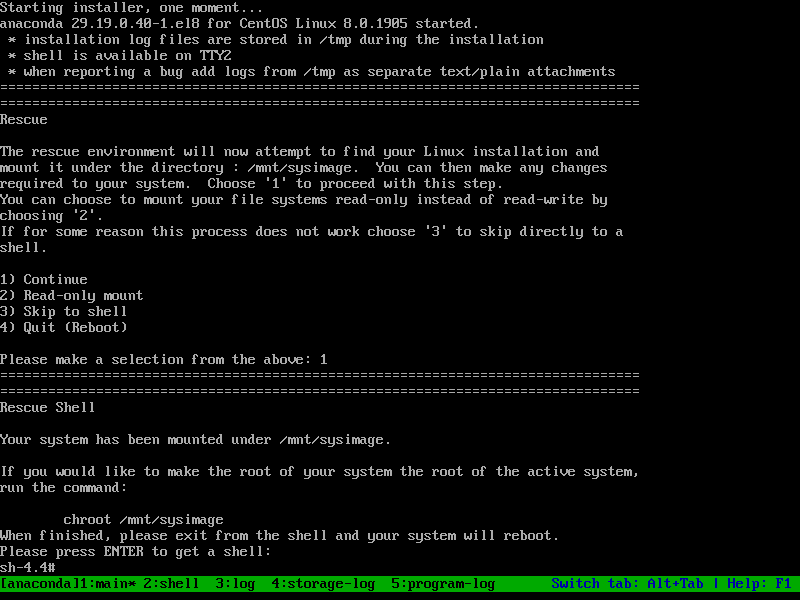
It will ask you for mounting your filesystem, choose the option and '1' and press <ENTER>.
Press <ENTER> again to acquire a shell.
Execute chroot command to access our filesystem.
sh-4.4# chroot /mnt/sysimagebash-4.4# dracutbash-4.4# ls /boot/initramfs-*
/boot/initramfs-0-rescue-9239012f800e401d86d70eef6bc4f8b6.img
/boot/initramfs-4.18.0-80.el8.x86_64.imgbash-4.4# exit
sh-4.4# rebootCentOS Linux 8 (Core)
Kernel 4.18.0-80.el8.x86_64 on an x86_64
grub-recovery-01 login:How to Recover /boot directory in CentOS 8:
Connect with grub-recovery-01.recipes.com using ssh as root user.To initiate this recovery scenario, we are removing /boot directory.
[root@grub-recovery-01 ~]# rm -rf /boot/*[root@grub-recovery-01 ~]# systemctl reboot.
error: ../../grub-core/fs/fshelp.c:258:file '/grub2/i386-pc/normal.mod' not foun
d.
Entering rescue mode...
grub rescue>At the CentOS 8 installation menu, select Troubleshooting and press <ENTER>.
Select Rescue a CentOS Linux system and press <ENTER>.
It will ask you for mounting your filesystem, choose the option and '1' and press <ENTER>.
Press <ENTER> again to acquire a shell.
The CentOS 8 DVD/ISO is mounted in mnt directory.
Go to BaseOS packages directory.
sh-4.4# cd /mnt/install/repo/BaseOS/Packagessh-4.4# rpm -ivh --root=/mnt/sysimage --replacepkgs kernel-core-4.18.0-80.el8.x86_64.rpm
Verifying... ################################# [100%]
Preparing... ################################# [100%]
Updating / installing...
1:kernel-core-4.18.0-80.el8 ################################# [100%]
grub2-editenv: error: cannot open '/boot/grub2/grubenv.new': No such file or directory.Run chroot to mount /mnt/sysimage as root directory.
sh-4.4# chroot /mnt/sysimagebash-4.4# grub2-install /dev/sda
Installing for i386-pc platform.
Installation finished. No error reported.bash-4.4# grub2-mkconfig -o /boot/grub2/grub.cfg
Generating grub configuration file ...
donebash-4.4# touch /.autorelabelbash-4.4# exit
sh-4.4# rebootWe have successfully recovered /boot directory on CentOS 8.
We have discussed all four scenarios and demonstrate how to recover GRUB 2 bootloader in CentOS 8.


0 Comments