Install and Configure and test the Microsoft EasyPrint print driver without installing RDS Roles and Features
Pre-Test (to ensure client printers are not redirected)
1) Client Side Settings
To use the Easy Print on the client side, it must meet the following requirements:
o Operating System — Windows XP SP3 or higher;
o RDP client (mstsc.exe) version 6.0 or newer;
o .NET Framework 3.0 SP1 or .NET 3.5;
o In the RDP connection properties, the option Printers redirections should be enabled on Local Resources tab.
2) Login to the DEMO Server
3) Open Notepad
4) Type anything into Notepad
5) File / Print. You should not see your local printers
2) Server Side Configuration and Setting
a) Open Add and Remove Roles
b) Enable the Print and Documents Service
c) Open Printers and make the following the Default Printer
o d) Open the local (gpedit.msc) or domain (GPMC.msc) Group Policy Editor console;
o Navigate to the following GPO section Computer Configuration > Administrative Templates > Windows Components > Remote Desktop Services > Remote Desktop Session Host > Printer Redirection (similar settings are available in the User`s GPO section);
o Edit and enable the policy Use Remote Desktop Easy Print driver first;
6) Log off!!!
Post-Test (to ensure you have your client side printers)
1) Login to the DEMO Server
2) Open Notepad
3) Type anything into Notepad
4) File / Print. You should NOW see your local printers
5) PRINT!!!!


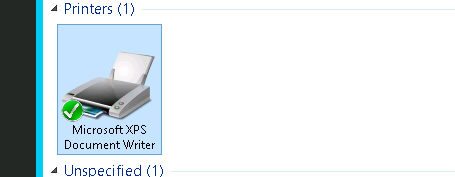



0 Comments