PCMan File Manager is extremely small and fast file manager that supports Tabbed Browsing. It is not as feature rich as Nautilus which probably helps it by making it much faster compared to nautilus which take a significant amount of time to load , however it does the job of file manager well . It uses multi threading to load large directories quickly and even shows thumbnails of images. It has been created using GTK2 Libraries and it's website claims it can start in one second .
Here is the list of features (Taken from it's website ) :-
* Extremly fast and lightweight
* Can be started in one second on normal machine
* Tabbed browsing (Similiar to Firefox)
* Drag & Drop support
* Files can be dragged among tabs
* Load large directories in reasonable time
* File association support (Default application)
* Basic thumbnail support
* Bookmarks support
* Handles non-UTF-8 encoded filenames correctly
* Provide icon view and detailed list view
* Standard compliant (Follows FreeDesktop.org)
* Clean and user-friendly interface (GTK+ 2)
To install PCMan File Manager issue the following command in the terminal window(assuming you are running Ubuntu 8.04 though it should work on any different version of Ubuntu )
sudo apt-get install pcmanfm
After issuing the above command launch PCMan File Manger from (Applications -> System Tools -> PCMan File Manager)
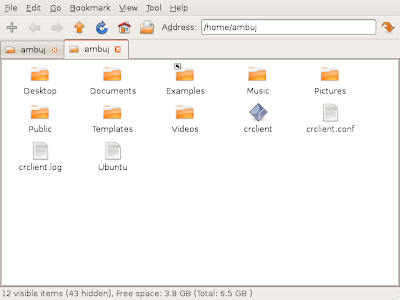 PCMan File Manager in Action
PCMan File Manager in ActionNow if you want to load all the entries in the Places menu of the bar at the top in PCMan File Manager by default instead of using nautilus you can do it easily by following these steps below :
Firstly open PCMan File Manger now go to this directory by typing in :
in the address bar of the PCMan File Manager
Now go to ( Tools-> Open Current Folder as Root ) in the PCMan File Manager to open /usr/share/applications folder in super user mode.
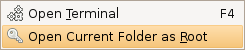
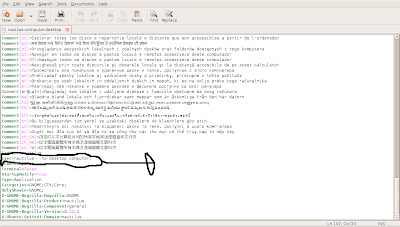
Open the above files in the text editor and find an entry starting with Exec and change it to look like this( you might like to make backup of these files before modifying ) :
After completing above steps any entry you click in Places submenu should open quickly in PCMan File Manager .
Article Written by : Ambuj Varshney (blogambuj@gmail.com)
For Desktop on Linux Blog , http://linuxondesktop.blogspot.com
(C) 2008 , Ambuj Varshney
Firstly open PCMan File Manger now go to this directory by typing in :
/usr/share/applications
in the address bar of the PCMan File Manager
Now go to ( Tools-> Open Current Folder as Root ) in the PCMan File Manager to open /usr/share/applications folder in super user mode.
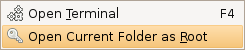
Related Article
Now open the following files :/usr/share/applications/nautilus-computer.desktop
and
/usr/share/applications/nautilus-folder-handler.desktop
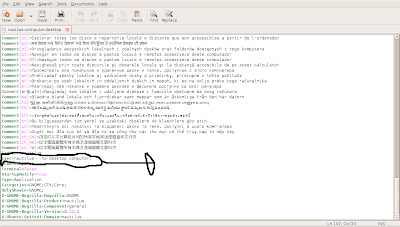
Open the above files in the text editor and find an entry starting with Exec and change it to look like this( you might like to make backup of these files before modifying ) :
For nautilus-computer.desktop: Exec=pcmanfm /
and
For nautilus-folder-handler.desktop: Exec=pcmanfm %U
After completing above steps any entry you click in Places submenu should open quickly in PCMan File Manager .
Article Written by : Ambuj Varshney (blogambuj@gmail.com)
For Desktop on Linux Blog , http://linuxondesktop.blogspot.com
(C) 2008 , Ambuj Varshney



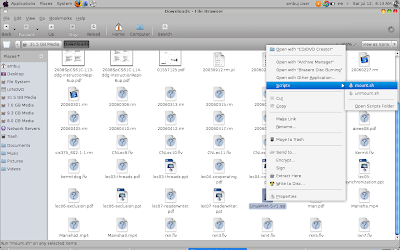
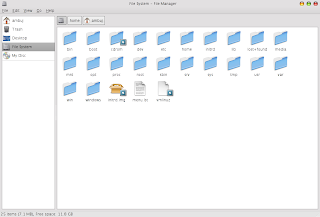
0 Comments