Open the terminal window(Applications -> Accessories -> Terminal ) and issue the following commands in the terminal window :
wget http://www.debianadmin.com/images/iso/mount.sh
and
wget http://www.debianadmin.com/images/iso/unmount.shNow we need to change the file permissions , to make the above script executable. Which we could do by issuing the following command in the terminal window :
sudo chmod +x mount.sh
sudo chmod +x unmount.shFinally we move the above scripts to nautilus directory by issuing the following command in the terminal window ;
sudo mv mount.sh ~/.gnome2/nautilus-scripts/
sudo mv unmount.sh ~/.gnome2/nautilus-scripts/Now open nautilus and inside nautilus open directory containing ISO image you want to mount. Right Click on the ISO image and you will find menu similar to one shown below :
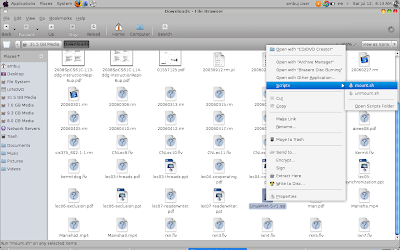
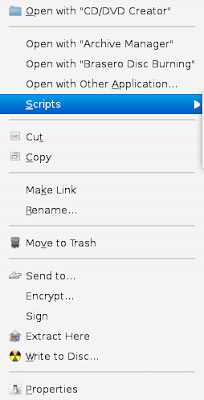
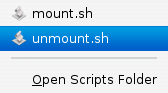
Click on the mount.sh file , if ISO file mounts properly you will find two dialog boxes similar to one shown below :
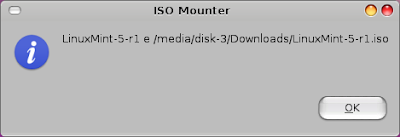
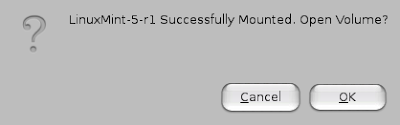
Also on the desktop you should find the icon of the mounted DVD/CD ISO file .
Related Article
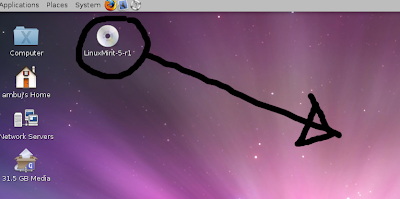 Now if you want to unmount the ISO volume , right click on the icon of the mounted ISO and click on the unmount.sh as shown in figure below :
Now if you want to unmount the ISO volume , right click on the icon of the mounted ISO and click on the unmount.sh as shown in figure below :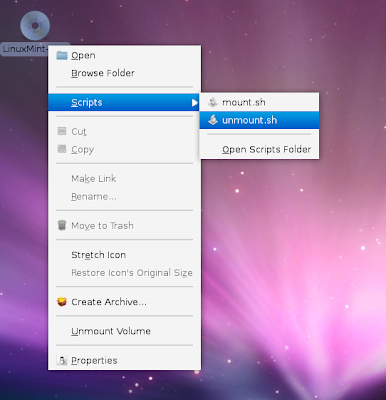 Tutorial Written by : Ambuj Varshney (blogambuj@gmail.com)
Tutorial Written by : Ambuj Varshney (blogambuj@gmail.com)For Desktop on Linux Blog , http://linuxondesktop.blogspot.com
(C) 2008 , Ambuj Varshney


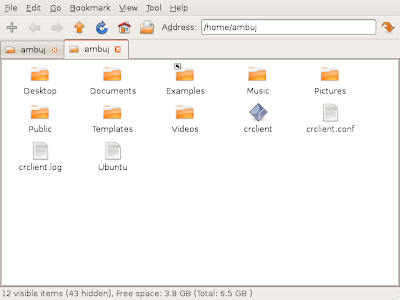
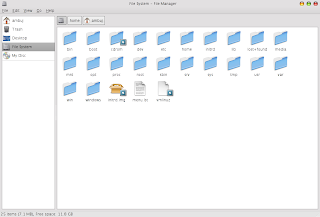
0 Comments