Thunar : Versatile and Impressive replacement for Nautilus file manager
Thunar is a file manager that is shipped by default with XFCE and is a integral part of XFCE desktop environment . Thunar is developed by Benedikt Meurer and has been named after the god Thor of Norse mythology . It is similar to Nautilus but uses much less resource as compared to Nautilus , and in fact one of the goals of creating Thunar was to create a file manager that was fast , clean and easy to use . It is much more responsive as compared to some other file managers available on Linux including Konqueror (KDE) and Nautilus (GNOME) . It has been designed to comply with standards set by freedesktop.org and is quite small compared to nautilus and is quite
Now , my laptop is very old to be precise it is three years old and has a very modest amount of ram 256MB .I am able to run Ubuntu and Gnome but overall i would not rate my experience of using Ubuntu on my laptop to be good since the System is not as responsive as it should be and running things like beagle daemon in background just slows down the system to a awful pace . So well i decided to look for some light weight alternatives to some of the application installed by default on my Gnome desktop . And the first thing i wanted to change was the nautilus file manager , well nautilus is a nice app and does provide a impressive set of features but i did not quite like it since it was buggy and slow , i liked Windows Explorer in Windows it was really fast . I was looking something on that line and i came acrossthunar . I had used thunar previously while using XFCE but i never though about installing atop my gnome Desktop . so well here is how i installed thunar on Ubuntu : -
To install thunar type the following command at the command line (assuming you are running Ubuntu)
sudo apt-get install thunar
after completing this process you can launch thunar by going into (Applications -> System Tools -> Thunar File Manager )
This how thunar file manager looks : -
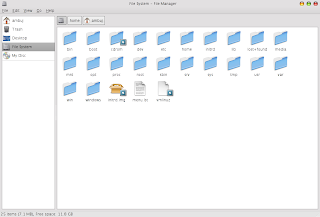
Now by default thunar shows file name and associated icon , however i like viewing files and directory as detailed list so well i decided to change how it shows files and folder by clicking on (View as compact list) .
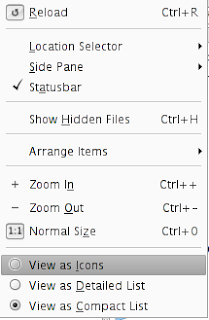
Now since Thunar supports extending it's functionality using plugins , well i tried some of them (there are handful of plugins right now but expect that number to grow quickly) here is how i installed some of the plugins i found useful : -
One of the plugin that impressed me was "Thunar archive plug-in" that allows one to extract file using the right click menu in Thunar as well as creating file using right click menu of mouse.

To install it : -
Related Article
sudo apt-get install thunar-archive-plugin
There are a number of other plugins that you can check from the website : - http://thunar.xfce.org/plugins.html
The offical XFCE website : - http://www.xfce.org/
The Thunar File Manager Website : - http://thunar.xfce.org/
here is a screen cast of thunar filemanager : - Click on the image to see the Animated Screen Cast of Thunar File Manager
Click on the image to see the Animated Screen Cast of Thunar File Manager
However if you are still stuck using Nautilus as your file-manager you can try these tips for speeding up things a bit : -
First Open the Nautilus File Manager now go to (Edit -> Preferences )there under Preview tab try modifying the following settings : -
1. Turning off Thumbnails : - By changing setting to never you can turn off thumbnails of pictures that are shown by default in nautilus file manager this setting can speed up nautilus significantly if you have a slow system and directory you are browsing has a lot of high resolution images.
2. Turning of text in icons : - This is another setting that can be turned off , unnecessary resources are wasted in showing the content of text files as thumbnails . This can help speed up nautilus a bit.
3. Turning off count for number of Items : - Now this can speed up things a bit in nautilus since some resources are used in counting the number of items present in directory however it wont show any significant improvement on new machines or even on half descent machines. Try this only on very slow computers.
 Click on the image to see the Animated Screen Cast of Thunar File Manager
Click on the image to see the Animated Screen Cast of Thunar File ManagerHowever if you are still stuck using Nautilus as your file-manager you can try these tips for speeding up things a bit : -
First Open the Nautilus File Manager now go to (Edit -> Preferences )there under Preview tab try modifying the following settings : -
1. Turning off Thumbnails : - By changing setting to never you can turn off thumbnails of pictures that are shown by default in nautilus file manager this setting can speed up nautilus significantly if you have a slow system and directory you are browsing has a lot of high resolution images.
2. Turning of text in icons : - This is another setting that can be turned off , unnecessary resources are wasted in showing the content of text files as thumbnails . This can help speed up nautilus a bit.
3. Turning off count for number of Items : - Now this can speed up things a bit in nautilus since some resources are used in counting the number of items present in directory however it wont show any significant improvement on new machines or even on half descent machines. Try this only on very slow computers.
For Linux on Desktop (http://linuxondesktop.blogspot.com)



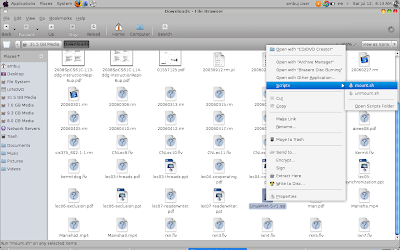
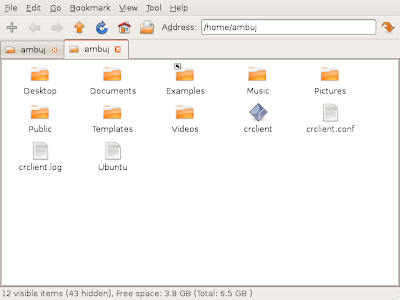
0 Comments